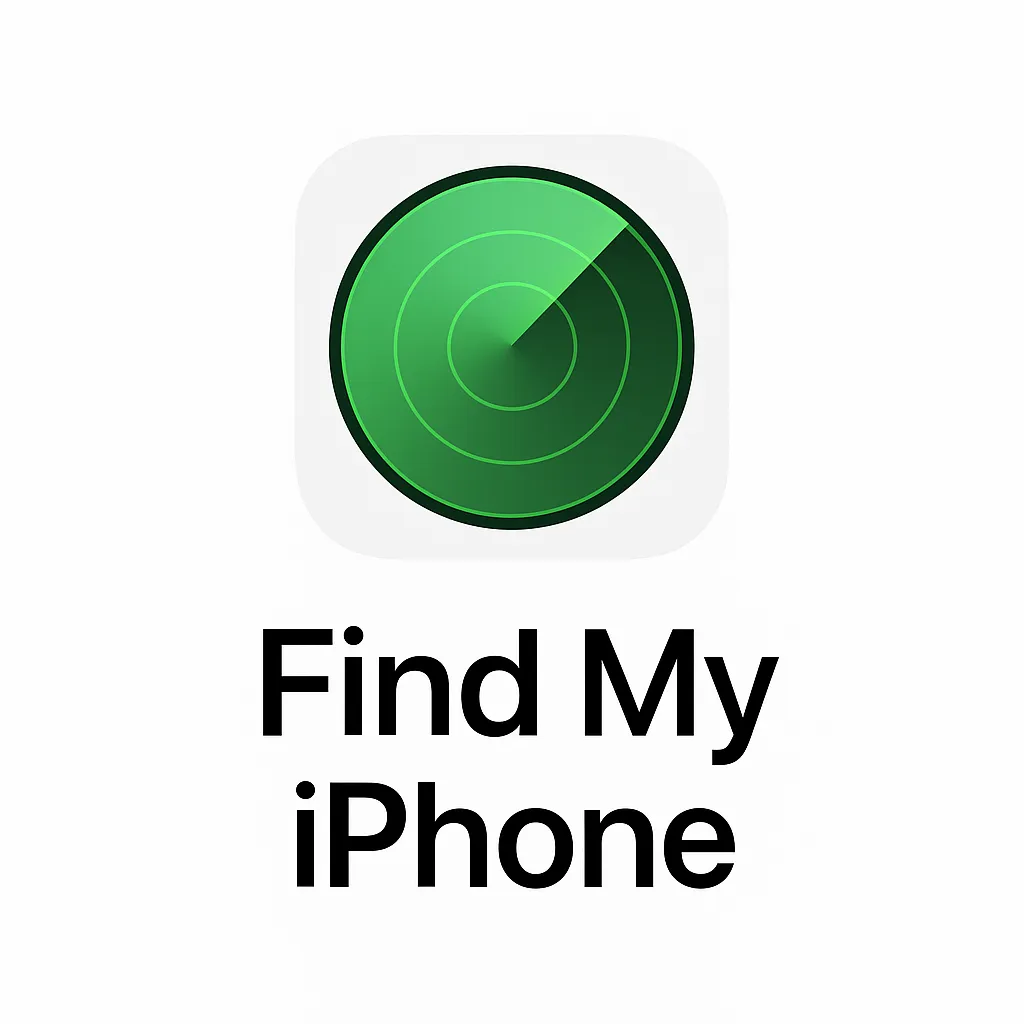The most useful tool in Apple’s iPhone is how to Turn Off Find My iPhone? This tool is keeping your device secure. It helps you locate your iPhone if it’s lost or stolen and prevents anyone else from using it without your Apple ID password. However, there are times when you may want to turn off Find My iPhone, such as when you’re selling your phone, sending it for repair, or setting up a new device.
In this blog, we’ll walk you through different ways to disable Find My iPhone safely and easily.
Why Would You Need to Turn Off Find My iPhone?
Before we get into the steps, here are the most common reasons you might need to disable the feature:
- Selling or giving away your iPhone – The new owner cannot activate the device without removing your iCloud account.
- Repair or service – Apple or third-party repair centers require Find My iPhone to be turned off before they can service the device.
- Device reset or restore – To completely erase your iPhone, you must disable Find My iPhone first.
Method 1: Turn Off Find My iPhone Directly on Your Device
Follow these steps:
- Open Settings on your iPhone.
- Tap on your Apple ID profile at the top of the screen.
- Select Find My.
- Tap Find My iPhone.
- Toggle the switch to Off.
- Enter your Apple ID password to confirm.
Your iPhone will now have Find My iPhone disabled.
Method 2: Turn Off Find My iPhone from iCloud (Using a Browser)
If you don’t have access to your iPhone, you can still disable Find My iPhone remotely:
- Go to iCloud.com and log in with your Apple ID.
- Click on Find iPhone.
- Select All Devices at the top.
- Choose the iPhone you want to remove.
- Click Erase iPhone (if it hasn’t been erased already).
- Then select Remove from Account.
This method is especially useful if your iPhone is lost, sold, or no longer in your possession.
Method 3: Use Another Apple Device
If you own another Apple device (like an iPad or Mac):
- Open the Find My app.
- Tap Devices.
- Select the iPhone you want to turn off.
- Choose Erase This Device and then Remove from Account.
Things to Remember Before Turning Off Find My iPhone
- Always back up your data before erasing or disabling the feature.
- Make sure you remember your Apple ID and password – you’ll need it for confirmation.
- Turning off Find My iPhone makes your device more vulnerable to misuse if lost or stolen.
Here’s a complete SEO-friendly blog draft for your topic:
Different Security Options on iPhone
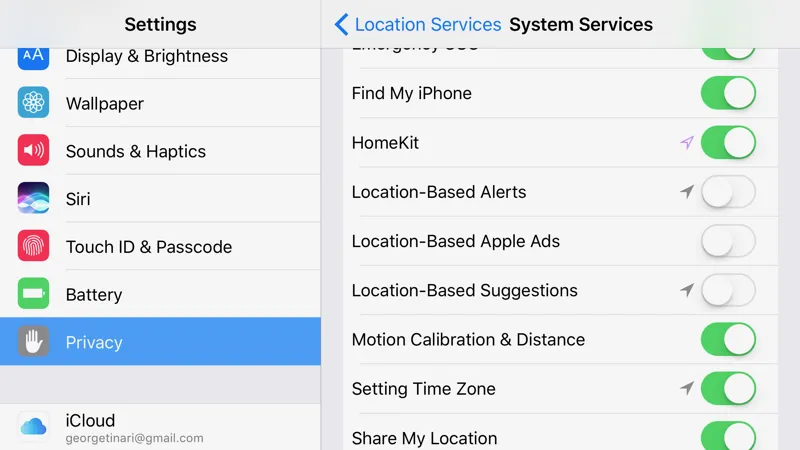
Apple is known for prioritizing privacy and security, and the iPhone is packed with features that help protect your data, identity, and personal information. Whether you’re worried about hackers, theft, or online threats, Apple offers multiple layers of security to keep you safe.
In this guide, we’ll explore the different security options of iPhone, how they work, and why they’re important for every user.
1. Face ID and Touch ID
Apple’s biometric authentication features add a strong layer of security.
- Face ID: Uses advanced facial recognition with the TrueDepth camera. It adapts to changes in your appearance (like glasses or hairstyles) and works even in low light.
- Touch ID: Uses a fingerprint sensor (available on some models) for secure access.
These features protect your phone from unauthorized access while offering quick and easy unlocking.
2. Passcode Protection
A passcode is your device’s first line of defense.
- You can set a 4-digit, 6-digit, or custom alphanumeric passcode.
- iPhone automatically erases data after 10 failed attempts (if you enable this option).
Passcodes are essential, especially when biometrics are not available.
3. Find My iPhone
The Find My app is a built-in tracking and security feature that:
- Locates your lost or stolen device on a map.
- Allows you to lock your device remotely.
- Erases data from your iPhone if recovery isn’t possible.
- Activates Activation Lock, preventing anyone else from using your device.
This is one of the most powerful anti-theft tools for iPhone owners.
4. Two-Factor Authentication (2FA) for Apple ID
Your Apple ID is the key to iCloud, App Store, and personal data. Enabling two-factor authentication ensures:
- Even if someone knows your password, they cannot access your account without the 6-digit verification code sent to a trusted device.
- Extra protection against phishing and password theft.
5. iCloud Keychain & Passwords
Apple’s iCloud Keychain securely stores your:
- Website logins
- Wi-Fi passwords
- Credit card details
It uses end-to-end encryption, meaning only you can access your stored credentials. Safari also suggests strong, unique passwords and warns you about compromised passwords.
6. App Privacy & Permissions
iPhone gives you complete control over app permissions.
- You can allow or deny apps access to your location, microphone, camera, photos, and contacts.
- Privacy labels on the App Store show what data apps collect.
- With App Tracking Transparency (ATT), you decide whether apps can track your activity across other apps and websites.
7. Encrypted iMessages and FaceTime
Apple ensures your conversations remain private with end-to-end encryption for:
- iMessages
- FaceTime calls
No one, not even Apple, can read or listen to your private messages and calls.
8. Lockdown Mode (For High-Risk Users)
Introduced in iOS 16, Lockdown Mode is designed for users at risk of sophisticated cyberattacks.
- Blocks most message attachments.
- Limits FaceTime calls from unknown contacts.
- Restricts browsing features that could be exploited.
This is ideal for journalists, activists, or anyone facing targeted digital threats.
9. Safety Check
Safety Check helps users in abusive or unsafe relationships quickly reset permissions.
- Stops sharing location.
- Revokes app access.
- Resets Apple ID account security.
It provides immediate privacy protection in emergencies.
10. Automatic Security Updates
Apple frequently releases iOS updates with important security patches.
- You can enable Automatic Updates to keep your iPhone protected.
- Updates fix vulnerabilities and strengthen defenses against hackers.
Final Thoughts
Turning off Find My iPhone is a simple process, but it’s important to do it correctly to avoid any issues with activation lock or account security. The iPhone is one of the most secure smartphones available today, thanks to Apple’s multi-layered approach to security. From Face ID and passcodes to Find My iPhone and Lockdown Mode, these tools work together to keep your personal information safe.